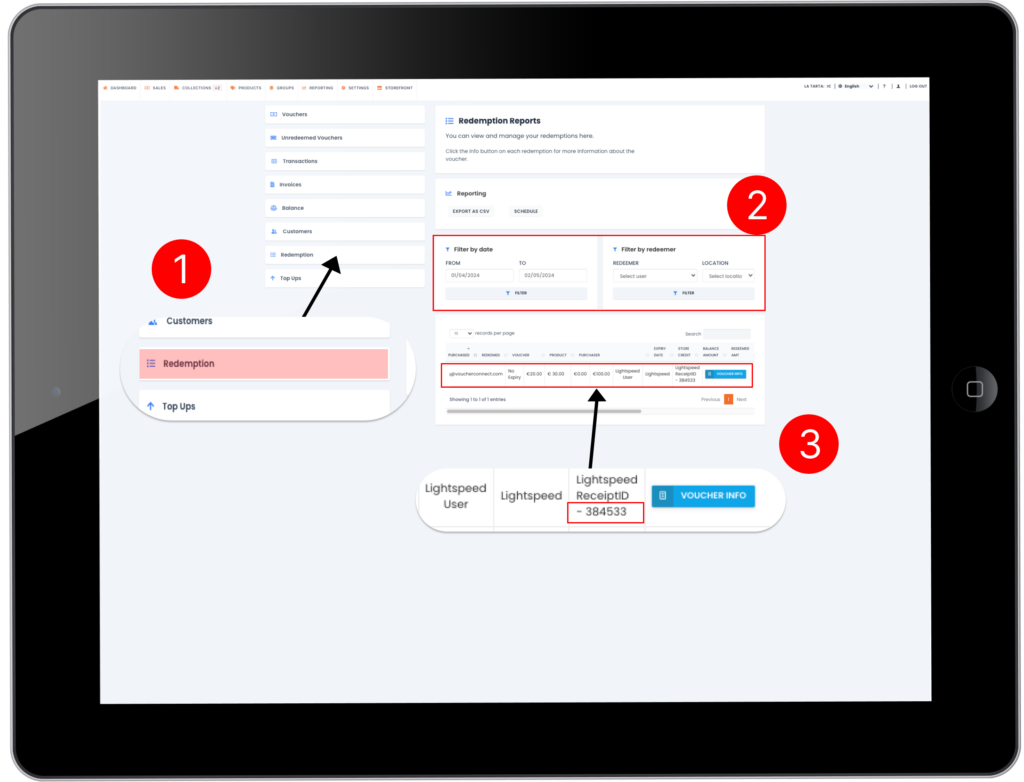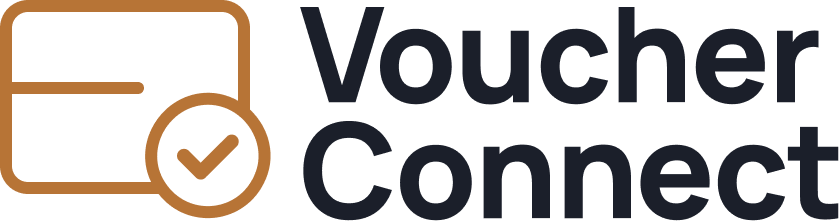Article
Reporting: Lightspeed (L-Series) transactions in the Voucher Connect backoffice
Step 1
Login to your Lightspeed back office account on desktop. Use the button below for easy access
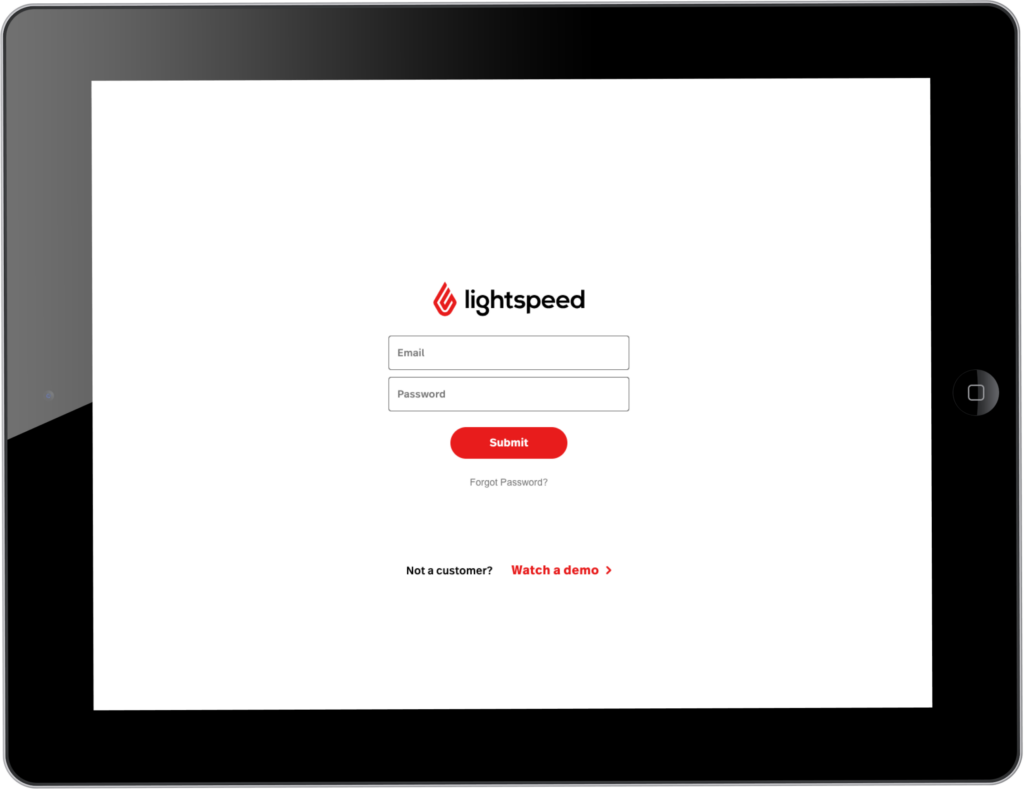
Step 2
- navigating to “Reports” > “Receipts” in your dashboard
- Confirm the date and range in the top right-hand corner to narrow down your search.
- You can filter the results by various criteria such as value, payment type, time, or customer name. In this case, we’re looking for a top-up transaction of €100.
- Once you’ve identified the relevant transaction, take note of the Receipt ID located in the second column. For instance, in this case, the Receipt ID is 384533. This unique identifier will help you track and manage the transaction with precision.
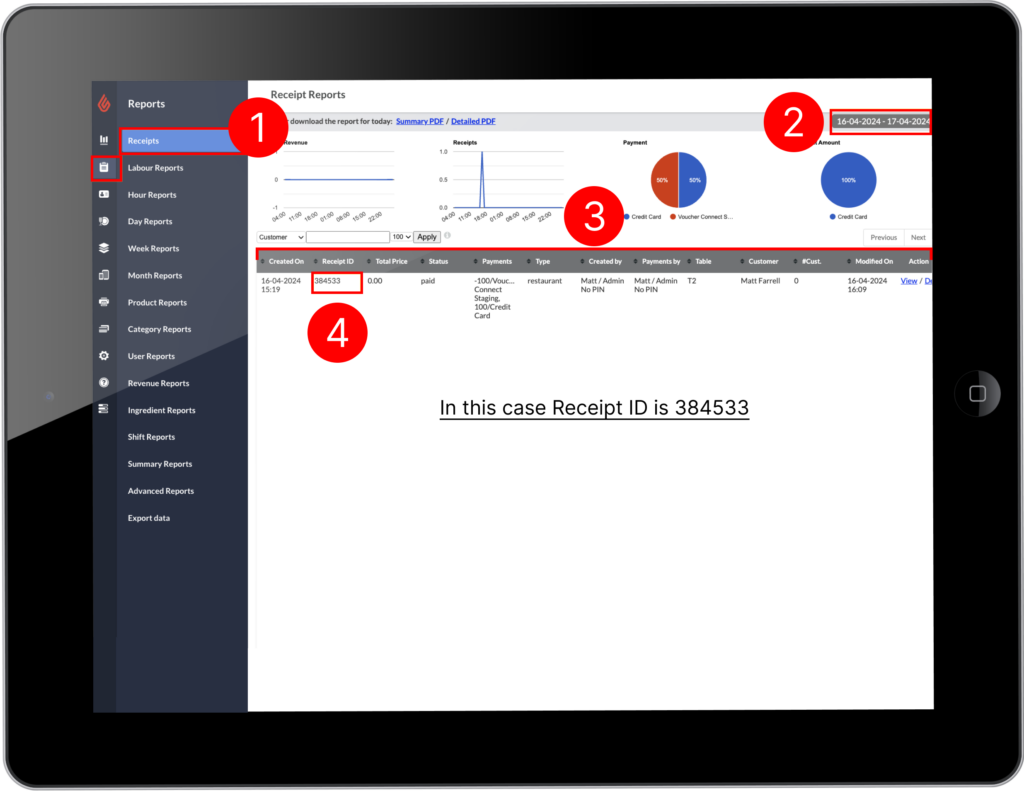
Step 3
- In top Ups
- Enter the filter dates, user or location Location (e.g. Lightspeed) to filter the results to match your criteria
- Scroll to the far right off the table to view Reference Column this contains the Lightspeed Receipt ID. In this case we can see the Receipt ID matches the query from Lightspeed :384533
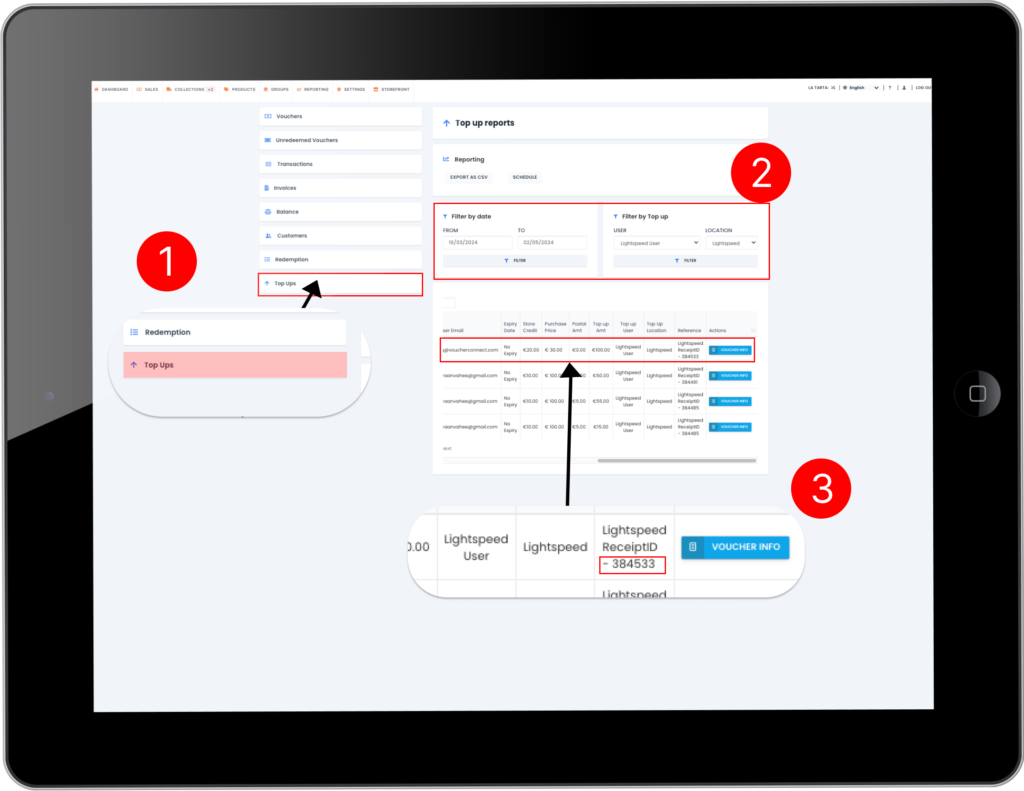
final step
Redemptions: The process for reporting and auditing redemptions is the same as Top Ups:
- Redemption
- Enter the filter dates, user or location Location (e.g. Lightspeed) to filter the results to match your criteria
- Scroll to the far right off the table to view Reference Column this contains the Lightspeed Receipt ID. In this case we can see the Receipt ID matches the query from Lightspeed :384533